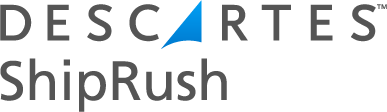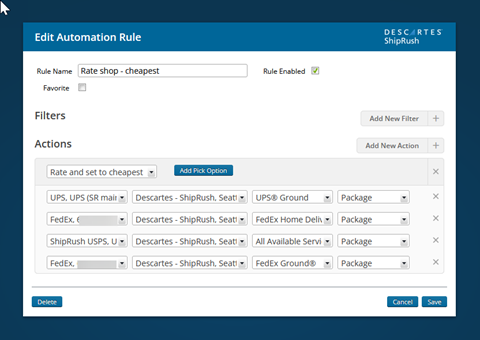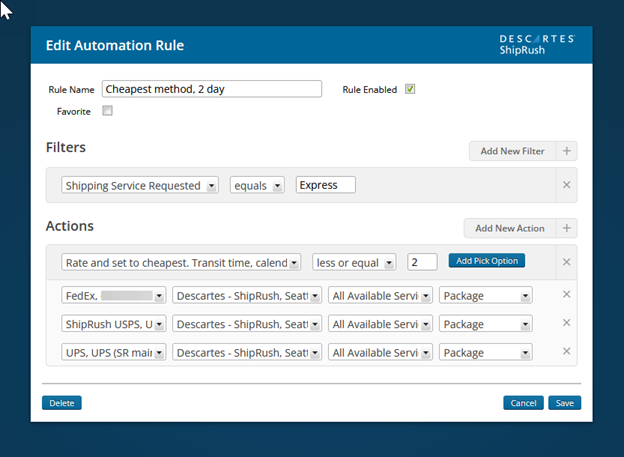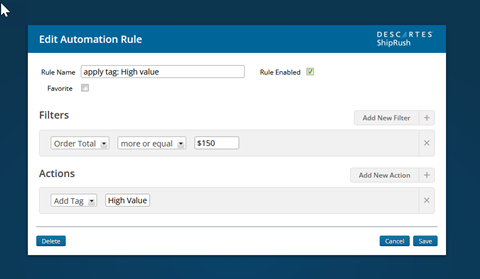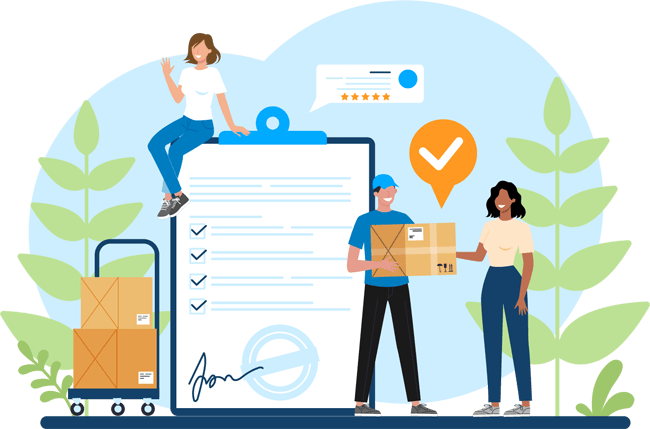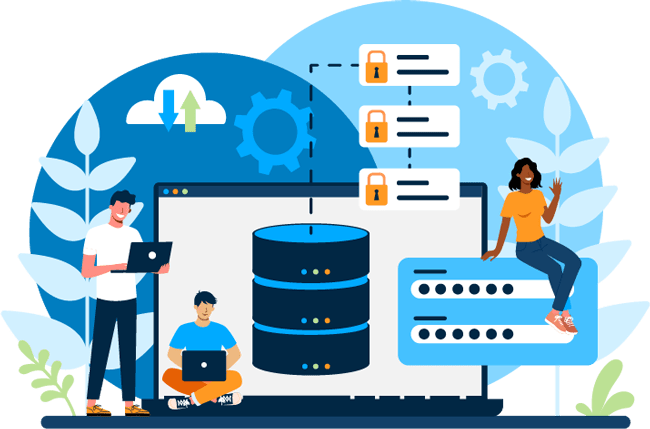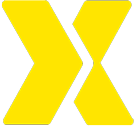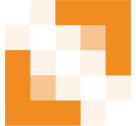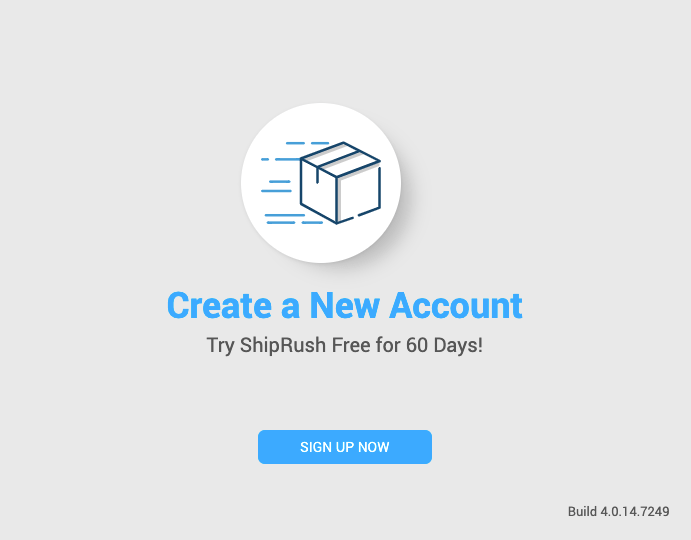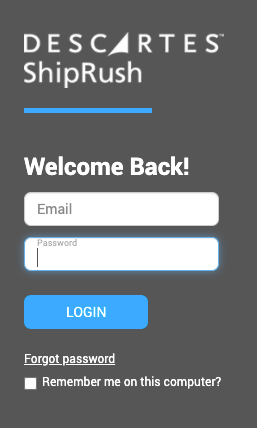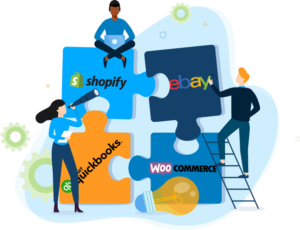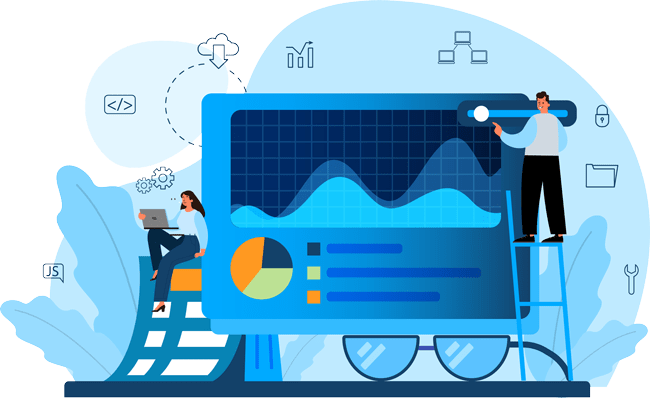Which are the best automations for shipping?
We have compiled the 10 most frequently used automation rules for ShipRush to help ecommerce businesses prevent shipping problems, save time, and save money. The best automation rules for shipping eliminate tedious, repetitive manual tasks and maximize shipping efficiency.
Top 10 Shipping Automation Rules
1. Rate and Set to Cheapest Shipping
Shipping Problem: Spending too much money on shipping or too much time manually searching for the cheapest shipping option.
Shipping Automation: Compares various carrier service rates and selects the cheapest shipping option.
2. Rate and Set to Fastest, Cheapest Shipping
Shipping Problem: Need to find the most cost-effective way to compete with Amazon’s lightning-fast shipping (i.e., 1-day or 2-day shipping). Need to provide cheap expedited shipping.
Shipping Automation: Compares shipping costs and transit time for multiple carriers’ services; identifies and selects the cheapest expedited shipping option.
3. Add a Tag to Your Order
Shipping Problem: Spending too much time looking through my list of orders; I want to group orders with similar characteristics for faster processing.
Shipping Automation: Applies tags by setting filter criteria for different buckets of order types (i.e., next-day delivery, high value, international…). Separates orders by tag to process them in batches.
4. Mark as Shipped
Shipping Problem: Certain SKUs must always be shipped a different way (i.e., LTL, local pickup, delivery by my own truck).
Shipping Automation: Marks orders for specific SKUs as “shipped” for items you don’t normally ship with ShipRush.
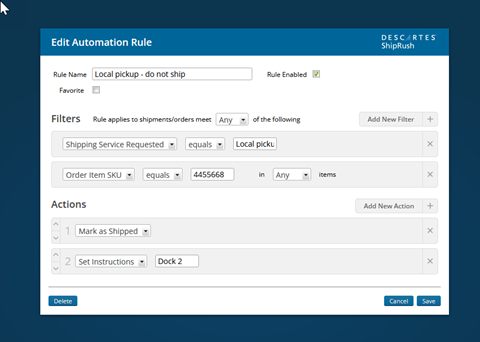
5. Enable Total Shipping Protection
Shipping Problems: Wasting time manually applying shipping insurance for certain items; forgot to apply shipping insurance.
Shipping Automation: Applies Total Shipping Protection shipping insurance for certain types of orders to ensure proper coverage.
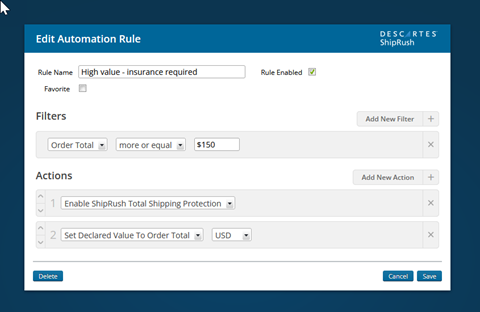
6. Set Service Level
Shipping Problem: Wasting time manually setting the correct service level for each order.
Shipping Automation: Sets the service level(s) you typically use for certain order types (i.e., lightweight t-shirt orders going to a residential address always ship first class).
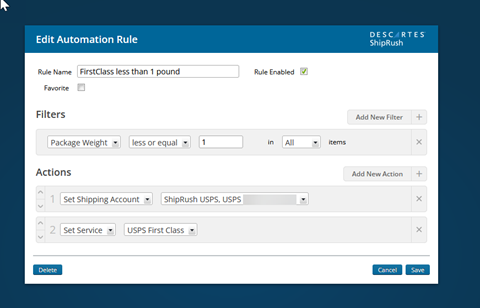
7. Set Package Dimensions
Shipping Problem: Wasting time manually entering package dimensions for each order.
Shipping Automation: Applies preset package dimensions to specific SKUs.
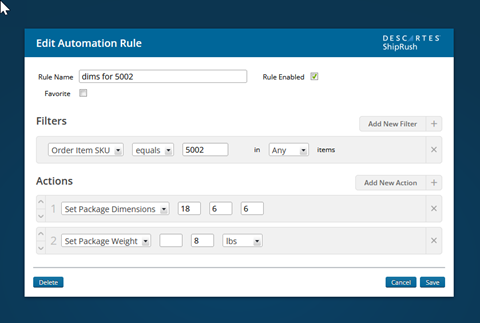
8. Send Notification Email
Shipping Problem: Anxious customers wondering about their order status.
Shipping Automation: Sends a branded notification email to each customer to tell them the package has shipped and provide a tracking link.
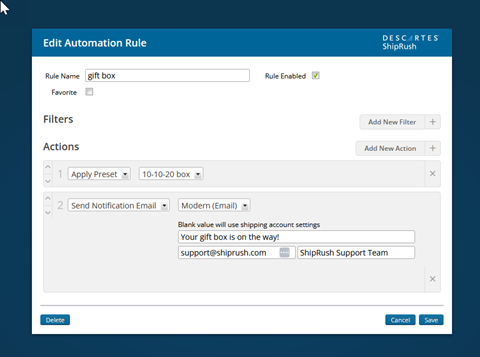
9. Set Carrier/Shipping Account
Shipping Problem: Wasting time manually switching carriers/accounts for different order types.
Shipping Automation: Chooses the correct carrier/account for each order. (i.e., every time I ship internationally, I use USPS Priority Mail International service.
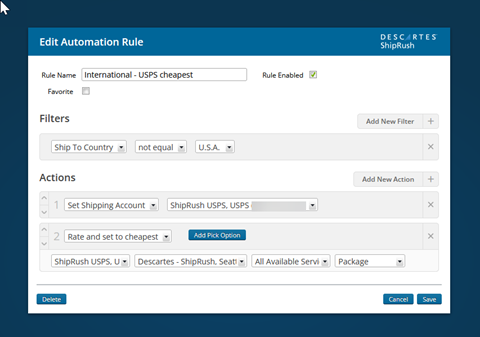
10. Auto-Fill Ship-to Details
Shipping Problem: Repetitive data entry of the same address.
Shipping Automation: Fills the business name and address for locations where you frequently ship orders.
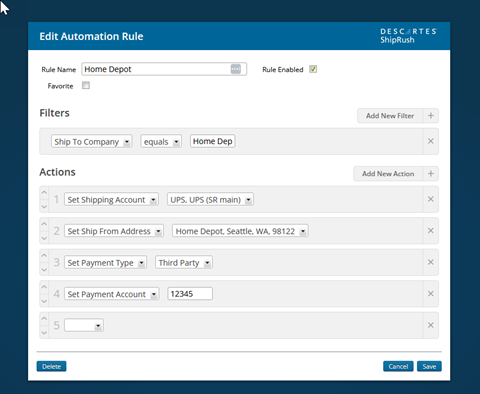
How do I set up ShipRush automation rules?
Setting up ShipRush automation rules is very straightforward. To create an Automation Rule:
- Display the Settings – Automation Rules page (SETTINGS > ACCOUNT SETTINGS > Automation Rules).
- Click Add Automation Rule. The Edit Automation Rule dialog is displayed.
- Enter an Automation Rule Name.
- Select the “Rule Enabled” checkbox to ensure that your new rule will work once saved.
- Click “Add New Filter” and select an option.
- Select a qualifier (i.e., “equals” or “not equal”) and add applicable text.
- Click “Add New Action” and select an option.
- Click “Save,” and the new rule will appear on the Settings – Automation Rules page.
- Test your new automation on a small number of orders to make sure it works properly.
- If desired, configure “Lights Out” automation to keep your automation turned on.
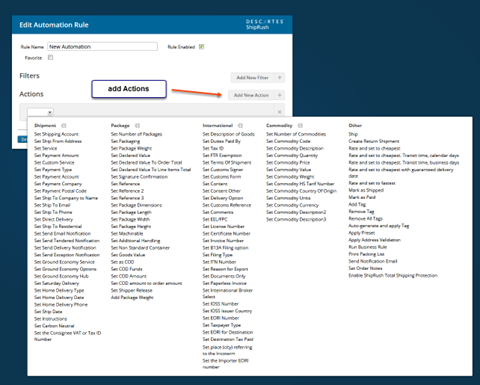
View more detailed instructions and screenshots here.
Controlling ShipRush Automations
ShipRush automation rules work when you want them to, and you get to decide when and how the automation is used. Whether it’s a “set it and forget it” situation where the automation is always turned on or a manual trigger for certain orders, you have full control.
Descartes recommends that a ShipRush user tests each new automation on a small number of orders to ensure that it works properly before rolling it out to all orders.
Once a new automation rule has been tested, you can configure “Lights Out” automation to set the automation to run automatically as the order imports from the integrated web store. This eliminates the need for manual triggering and applies the rule to every new order that meets set criteria whether you are logged into ShipRush or not.